
Frequently Asked Questions
Find the answers to all things PropertyPal here
- Home
- Agent FAQ
- Property Listings
- How do I reactivate an expired property?
How do I reactivate an expired property?
If you have received an email about expired listings and your properties are added and updated via a feed, then you don’t need to worry! Your feed will automatically re-list any properties that are still available!
If, however, you manually list your properties, there are 2 ways to reactivate a listing that is expired, or is due to expire. Please see below:
1. Log in to your PropertyPal account.
2. At the top of the Account page, if you have properties due to expire, a message will appear at the top of this page as per the image below:

3. Click on the ‘View Expiring Properties’ button and you will taken to a list of properties due to expire as per the image below.
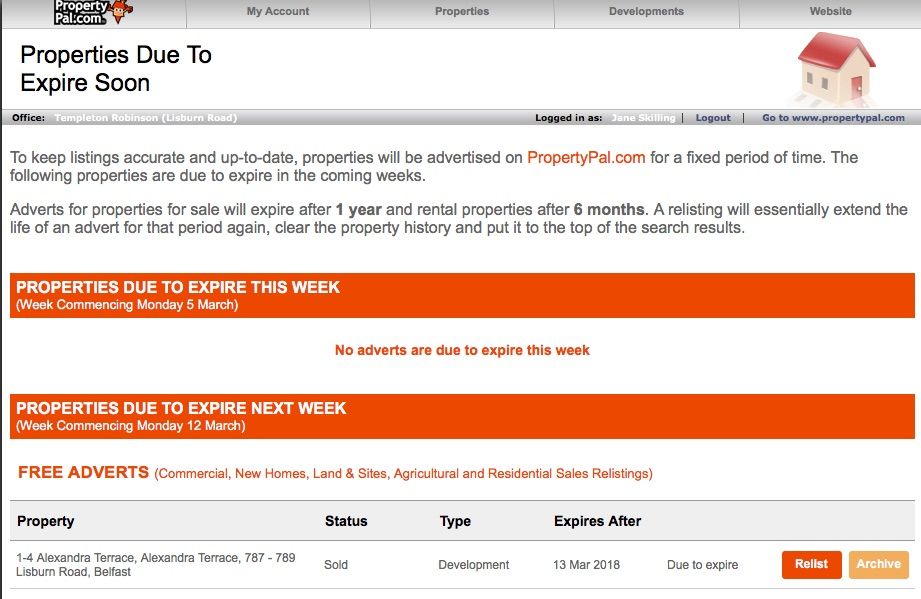
4. Click on the ‘Relist’ button on the right hand side of each property to relist.
Alternatively you can follow the steps below:
1. Log in to your PropertyPal account and click on ‘Properties’ at the top of the page.

2. As you scroll down your list of properties you will see the Expired properties marked in Red and the properties about to expire marked with a green triangle beside Live as per the image below:
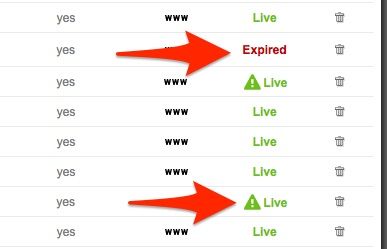
3. To reactivate the property, click ‘more info’ and click on the ‘Advert’ tab as per the image below and click the button to relist the property:
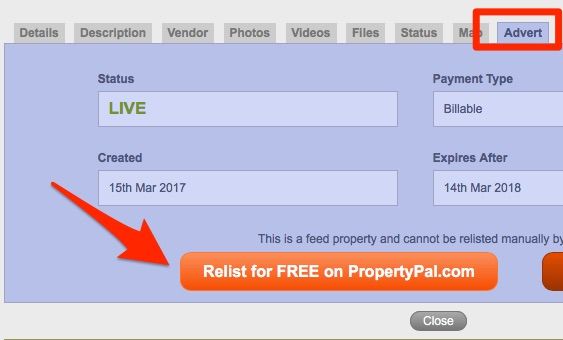
Other articles in this section
- Can I add a video to my listing on your website? How?
- Can I hide the Property Statistics on one of my listings?
- Can I set up a feed to upload our properties?
- How do I add a Property to PropertyPal?
- How do I archive a property?
- How do I hide a property on PropertyPal and my own website?
- How do I unarchive a property?
- How do I upload a brochure to a property?
- I am unable to find a ‘Sale Agreed’ property, what do I do?
- I have made a mistake when ordering a Featured Property, how can I fix this?
- I have made an error when uploading the property address
- I need to add a POA property, what do I do?
- I want to re-list a property so it shows at the top of the listings, how can I do this?
- Map on a property is showing the wrong area, how can I fix this?
- None of the FAQs are helping me with my enquiry, how can I get in contact?
- Someone has made changes to one of our property listings, how can I see who did this?