
Frequently Asked Questions
Back to Main PropertyPal Website
Find the answers to all things PropertyPal here
- Home
- Agent FAQ
- Property Listings
- How do I hide a property on PropertyPal and my own website?
How do I hide a property on PropertyPal and my own website?
Last Updated 9 Jan 2024
Less than a minute to read
1. Log in to your PropertyPal account
2. When you are logged in, select the ‘Properties’ tab, along the top of the page.

3. Type the address of the property you would like hidden into the ‘Search’ facility provided
4. Select the red ‘more info’ hyperlink beside the property address
5. When the page appears, under the ‘Miscellaneous’ section, UNTICK ‘Show Property To The Public’.
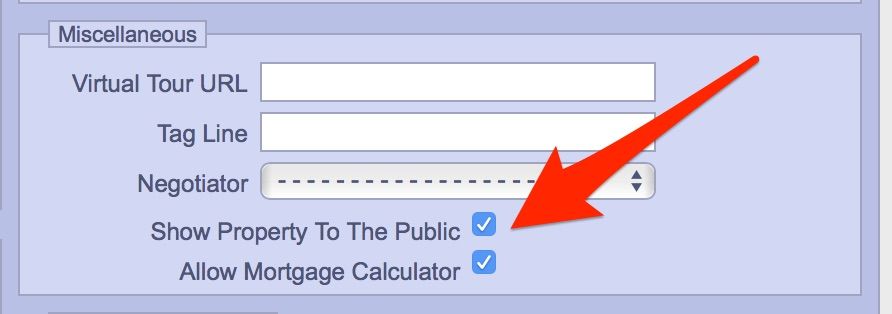
6. Click ‘Save’ and the property will no longer appear on either PropertyPal or your own website.
back to top
Other articles in this section
- Can I add a video to my listing on your website? How?
- Can I hide the Property Statistics on one of my listings?
- Can I set up a feed to upload our properties?
- How do I add a Property to PropertyPal?
- How do I archive a property?
- How do I reactivate an expired property?
- How do I unarchive a property?
- How do I upload a brochure to a property?
- I am unable to find a ‘Sale Agreed’ property, what do I do?
- I have made a mistake when ordering a Featured Property, how can I fix this?
- I have made an error when uploading the property address
- I need to add a POA property, what do I do?
- I want to re-list a property so it shows at the top of the listings, how can I do this?
- Map on a property is showing the wrong area, how can I fix this?
- None of the FAQs are helping me with my enquiry, how can I get in contact?
- Someone has made changes to one of our property listings, how can I see who did this?