
Frequently Asked Questions
Find the answers to all things PropertyPal here
- Home
- Agent FAQ
- PropertyPal Agent Websites
- How do I use my PropertyPal Brochures/Rental & Sales Lists?
How do I use my PropertyPal Brochures/Rental & Sales Lists?
Your brochures are accessed through your CMS account. When logged in, access ‘Properties’ from the top options, then select ‘more info’ against the property you want to create a brochure for.

Once accessed you will see the brochure option on the right hand tab. This is the section that will allow you to download your brochure. You will have a few options such as amount of pages, description length etc. It is best to download a few and see which option you prefer as some may be better to use than others (this can be dependent on the amount of text for a property, or the amount of images the property has etc.).
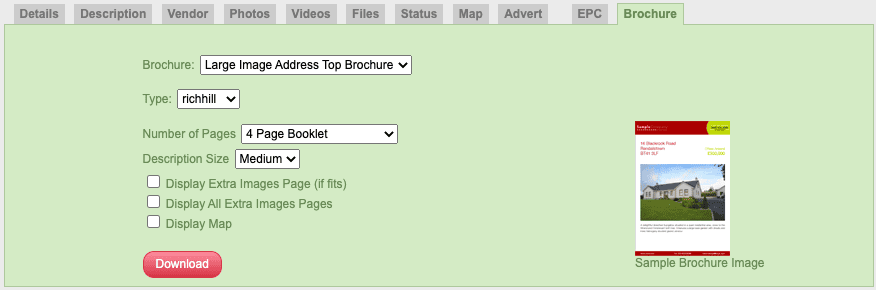
Once downloaded, the PDF can be printed as a brochure, or you can attach the PDF to ‘files’ (see above image)and this will be uploaded to PropertyPal.
To download your sales/rental lists, all you need to do is access ‘Properties’ from your CMS and there is a link towards the top of the page.
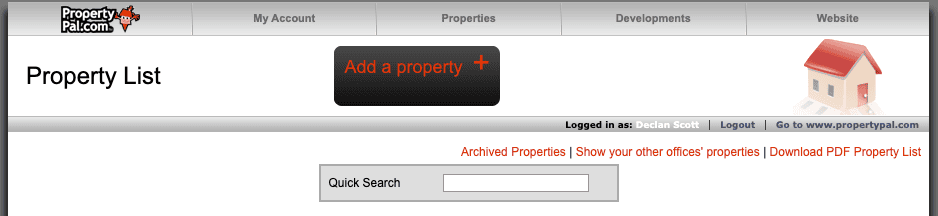
On this page, you can choose options such as sales/rental, towns, max price among others. Again, it is best to try different variations and tailor your choices to the relevant customers.
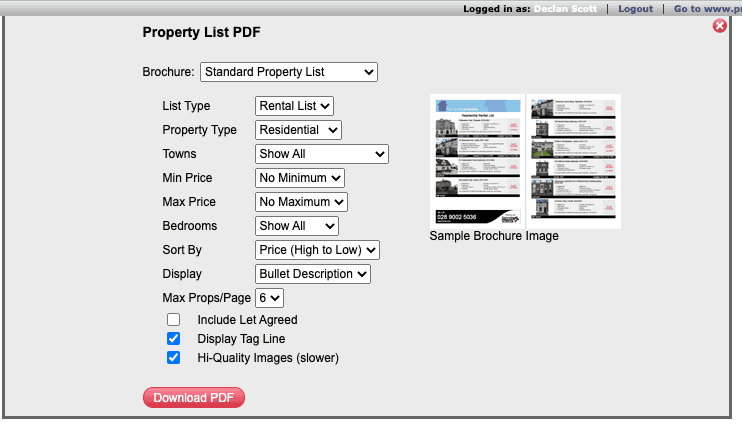
Other articles in this section
- Can Propertypal.com build my website?
- How do enquiry forms work on my website?
- How do I add a Featured Property/Development on my own Website?
- How do I add a News Article/Blog Post to my Website?
- How do I add a Testimonial to my Website?
- How do I move a re-listed property to the top of my search results on my website?
- I would like to add a property to my own website, but not to PropertyPal, how do I do this?
- If I choose to get brochures with PropertyPal, what options do I have?
- Uploading a ‘Superfeature’ image/video on your homepage.
- What content can I change on my PropertyPal Website?