
Frequently Asked Questions
Find the answers to all things PropertyPal here
- Home
- Agent FAQ
- PropertyPal Agent Websites
- How do I add a Featured Property/Development on my own Website?
How do I add a Featured Property/Development on my own Website?
Please be aware that not all PropertyPal Websites have this facility. If you are unsure, please email us on [email protected] to query this.
The steps below are identical to feature either a property or a development on your own website only. The only difference is initially selecting either ‘Featured Properties‘ or ‘Featured Developments‘ from the options in the attached image. For the purpose of this tutorial, the below will show ‘Featured Properties‘.
1. Firstly, login to your PropertyPal account using the Estate Agent Login.
2. Once logged in you please choose ‘Website‘ from the options on the right hand side of the screen.
3. When the page opens, please choose Featured Properties.
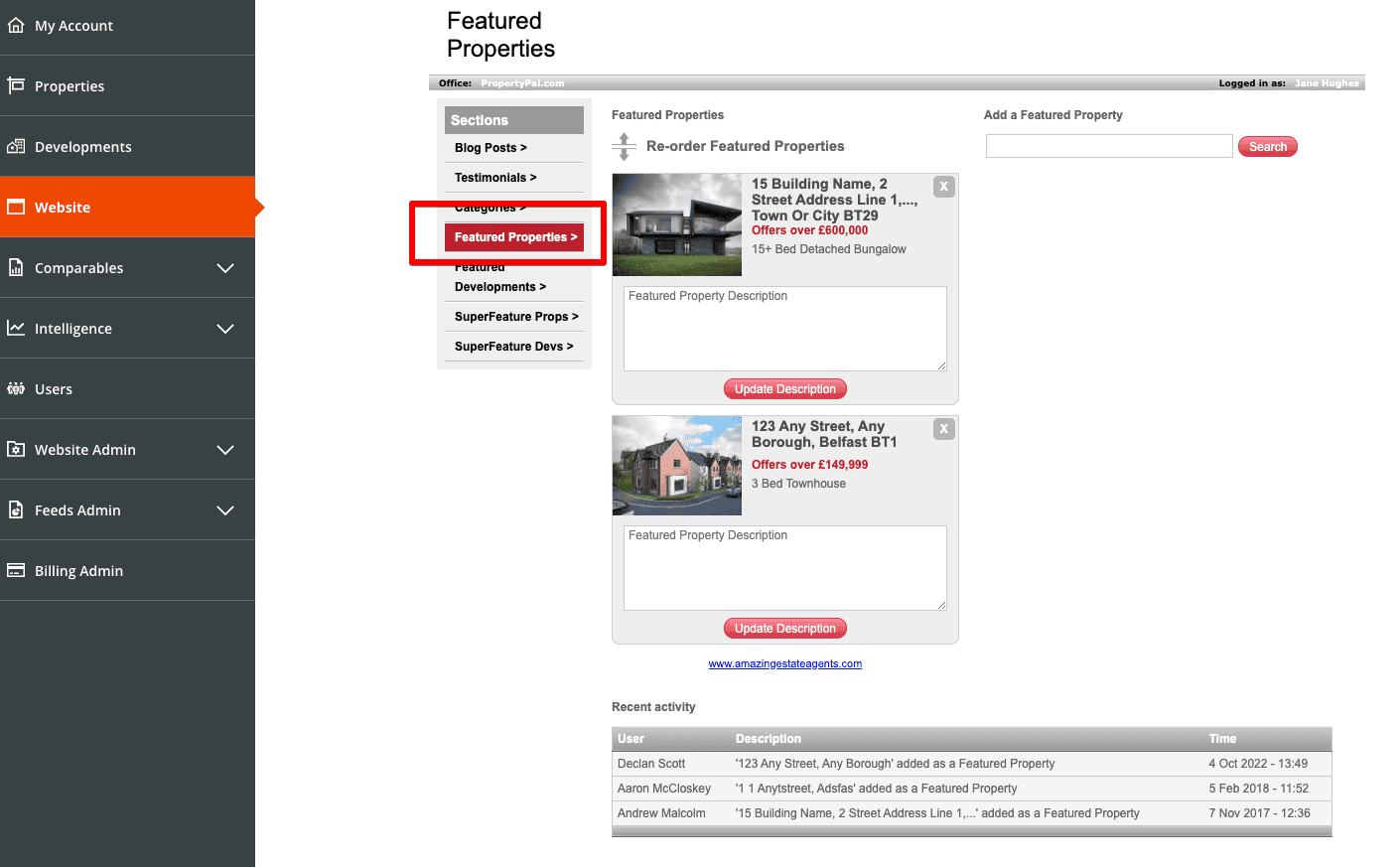
4. To add a Featured Property to your Home Page, simply type the address, or part of the address into the ‘Add a Featured Property‘ field on the right hand side of the screen. Click Search and the properties that match your search will appear below. Choose your property from the list and click ‘Add‘.
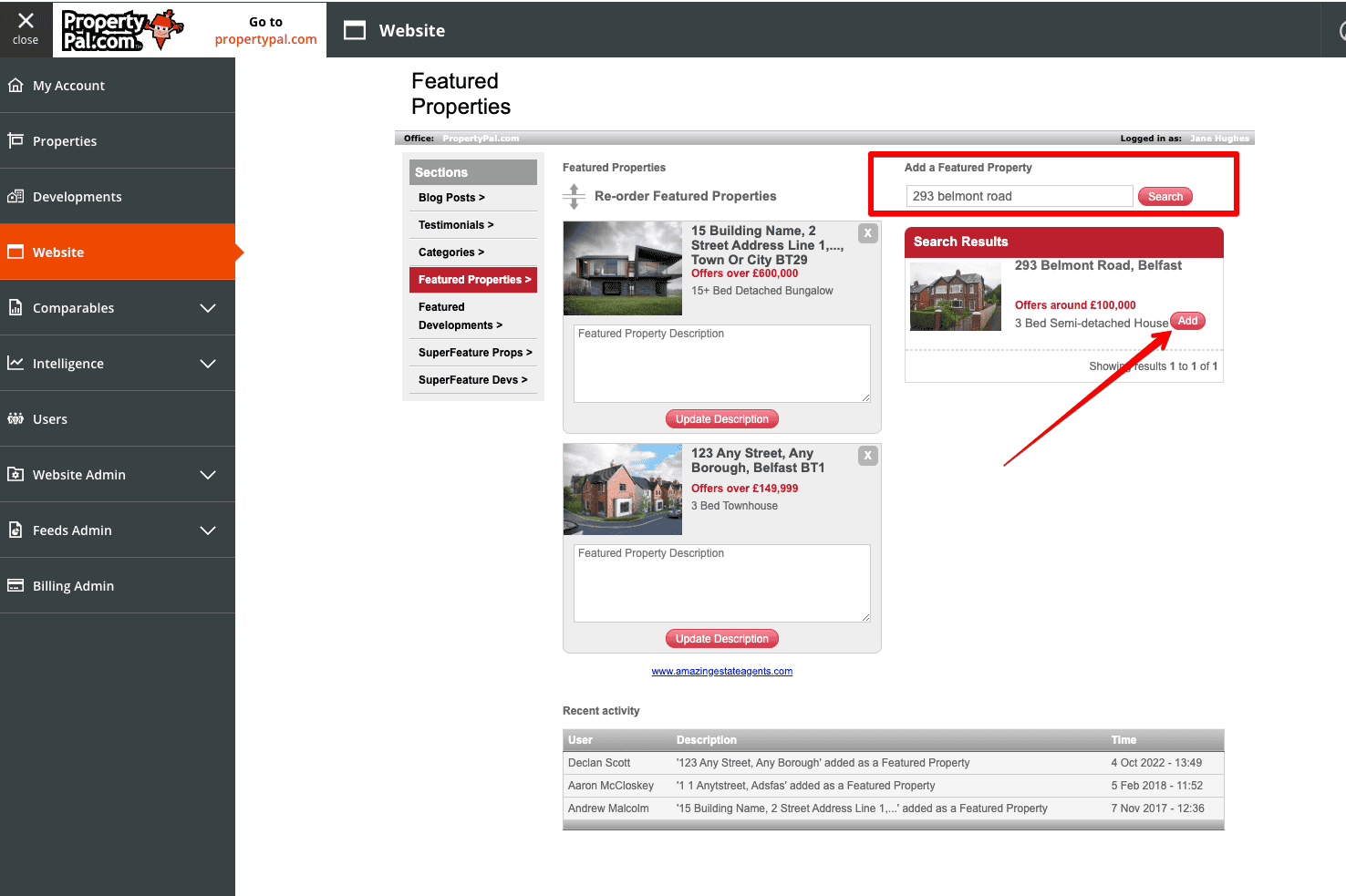
To remove a property from the Featured Properties list, simply locate the property on this list and click the ‘X‘ in the top right hand corner of the property.
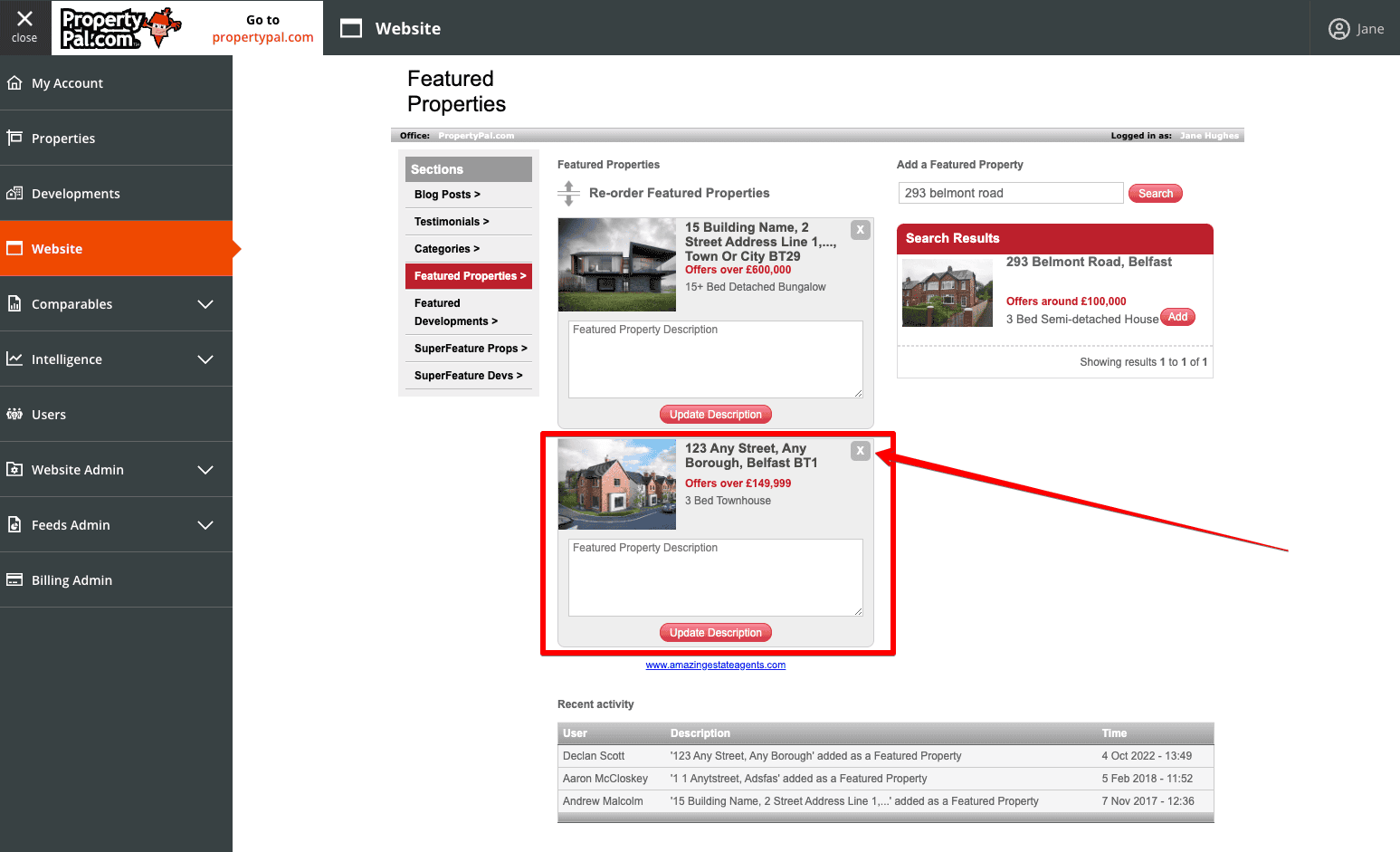
To change the order that the Featured Properties are seen, simply drag and drop them into the order of your choosing. The system will automatically save these into this order.
Please note: Sale Agreed or Sold properties may not show on your website using this tool.
Other articles in this section
- Can Propertypal.com build my website?
- How do enquiry forms work on my website?
- How do I add a News Article/Blog Post to my Website?
- How do I add a Testimonial to my Website?
- How do I move a re-listed property to the top of my search results on my website?
- How do I use my PropertyPal Brochures/Rental & Sales Lists?
- I would like to add a property to my own website, but not to PropertyPal, how do I do this?
- If I choose to get brochures with PropertyPal, what options do I have?
- Uploading a ‘Superfeature’ image/video on your homepage.
- What content can I change on my PropertyPal Website?