
Frequently Asked Questions
Find the answers to all things PropertyPal here
- Home
- FAQ Homepage
- Promote your Property
- How Do I Make My Property a Premier Listing?
How Do I Make My Property a Premier Listing?
Making a property a Premier Listing can give it a much needed boost in views and enquiries. Premier properties are listed in the thousands of email alerts that we send to our customer base, and highlighted with a larger advertisement within the search results. The process is simple – just follow our steps below:
1. Go to PropertyPal.com and find the property you would like to feature.
2. Click onto the property and scroll to the bottom of the page, where you will find a section saying “Are you selling this property”.
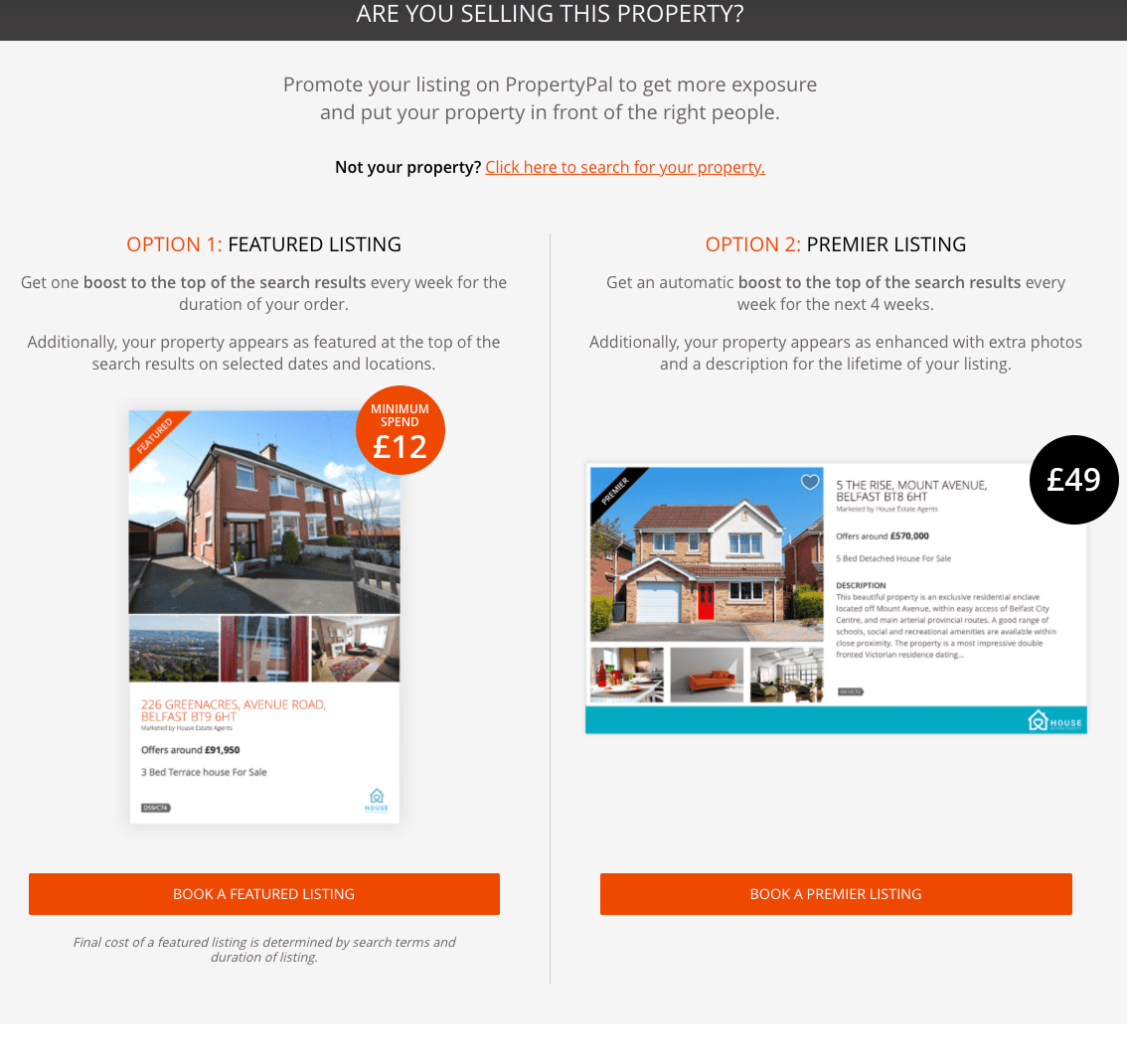
3. Choose ‘Book a Premier Listing’ and you will be taken to the page below:
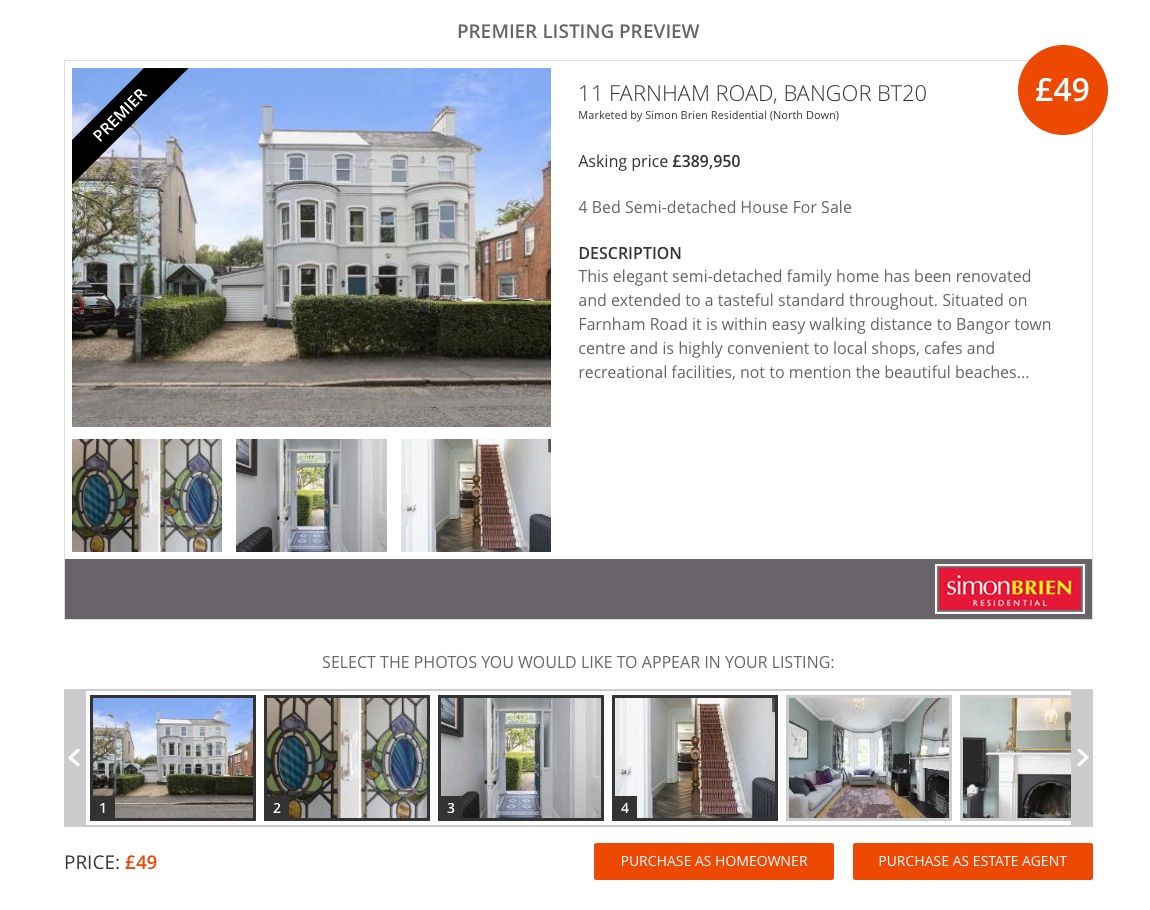
4. You will need to choose the photos of your property that you would like to use in the enlarged advertisement.
Note: that the order of the photos in the gallery will not change.
5. Firstly you need to Unselect the photos you do not want to show. You can do this by clicking onto the numbered images in the scroll bar as below:
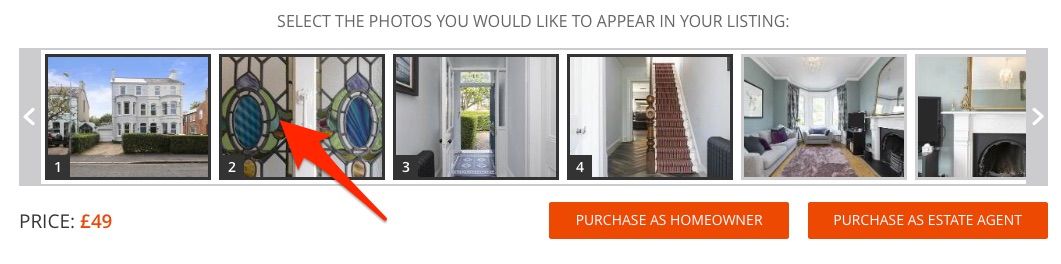
As you Unselect the images, you will see they disappear from the example Premier Listing as below:
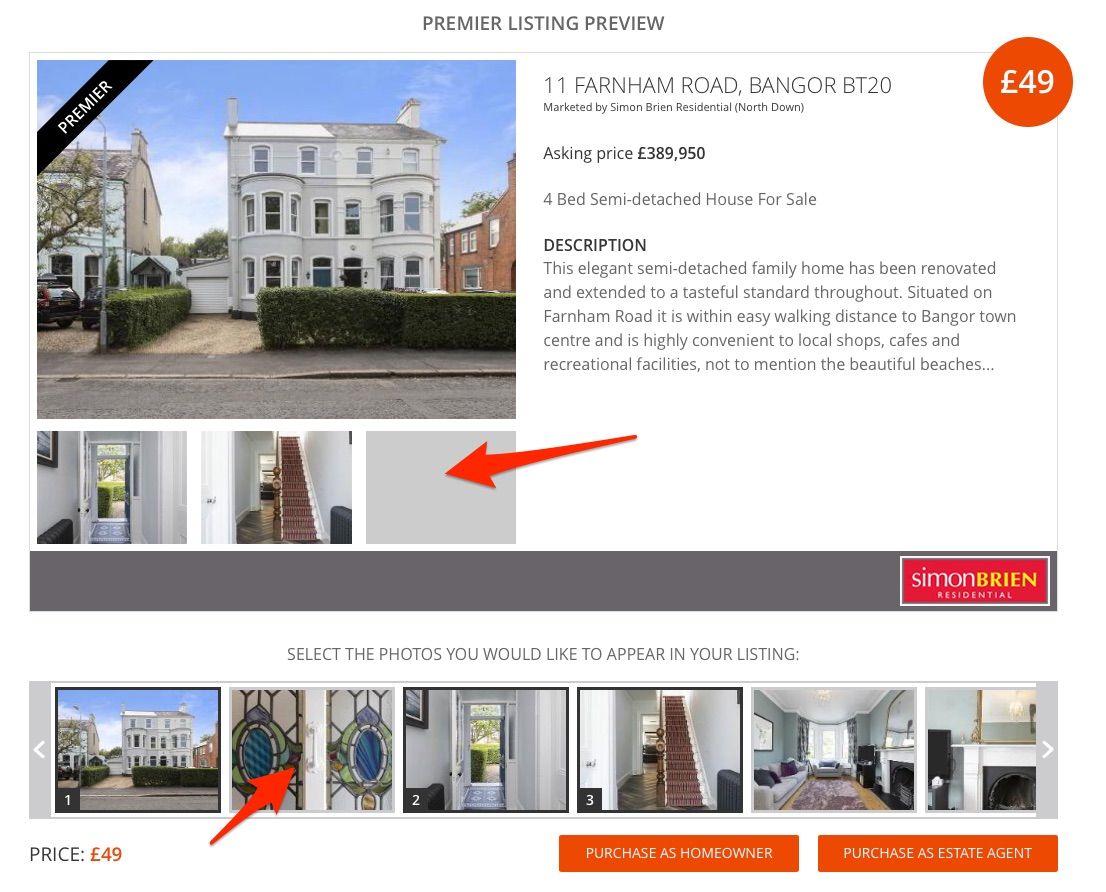
6. You will then need to choose the images you would like to show on the enhanced advertisement. These will need to be chosen in the order you would like them to show. I.e. 1, 2, etc.
NOTE: THAT ONCE YOUR PREMIER LISTING GOES LIVE, YOU WILL BE UNABLE TO CHANGE THE ORDER OR INDEED THE IMAGES FOR THE ENHANCED LISTING.
7. When you are happy with your choices, you can pay by credit / debit card by clicking ‘Purchase as Homeowner’ and you will be taken to a secure payment page.
8. The next page you will be taken to will ask again if you would like to book a Featured Listing.
If you would like to add even more exposure to the property please click ‘Yes, purchase this too’, however, if you do not want to do this, please click ‘No skip this step’ , and you will be taken to either your login page or secure payment page (depending on the option you ticked previously) .
9. You will need to complete the secure payment page. When complete you will receive an email confirmation for your records.
Other articles in this section
- Can I list my property on PropertyPal’s Facebook page?
- I am a photographer / Floor Planner looking for Business. Can PropertyPal help?
- I have featured my property but its not showing, what do I do?
- I have featured my property but the photos are not showing in the correct order, how do I fix this?
- I have paid to make my property a Premier Listing but the photos I chose are not showing correctly, can you help?
- I would like my property valued. Can you do this?
- What is the difference between a ‘Featured Property’ and a ‘Premier Listing’?
- What options are there to promote a property on PropertyPal?