
Frequently Asked Questions
Find the answers to all things PropertyPal here
- Home
- FAQ Homepage
- FAQs
- How do I draw a search?
How do I draw a search?
Draw a Search is a fantastic tool for users who have a specific area or areas where they would like to search for a property. The tool allows you to add on areas of interest or indeed remove areas that you have disregarded.
To Draw a Search, click on Buy at the top of the homepage then click on Map View:
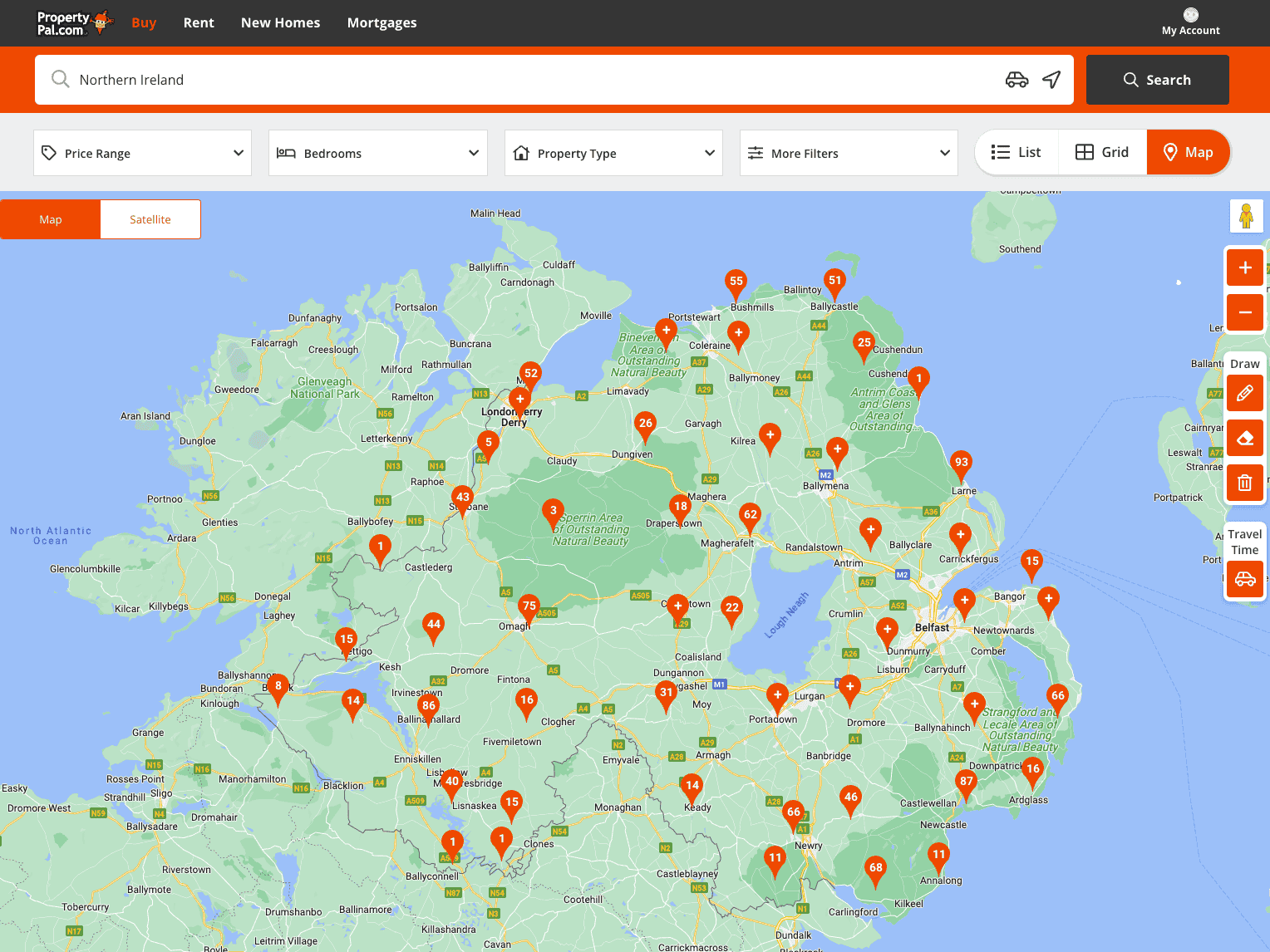
Using the tools at the side of the screen zoom in to the area you are interested in. You can then use the pencil tool to draw your search area:
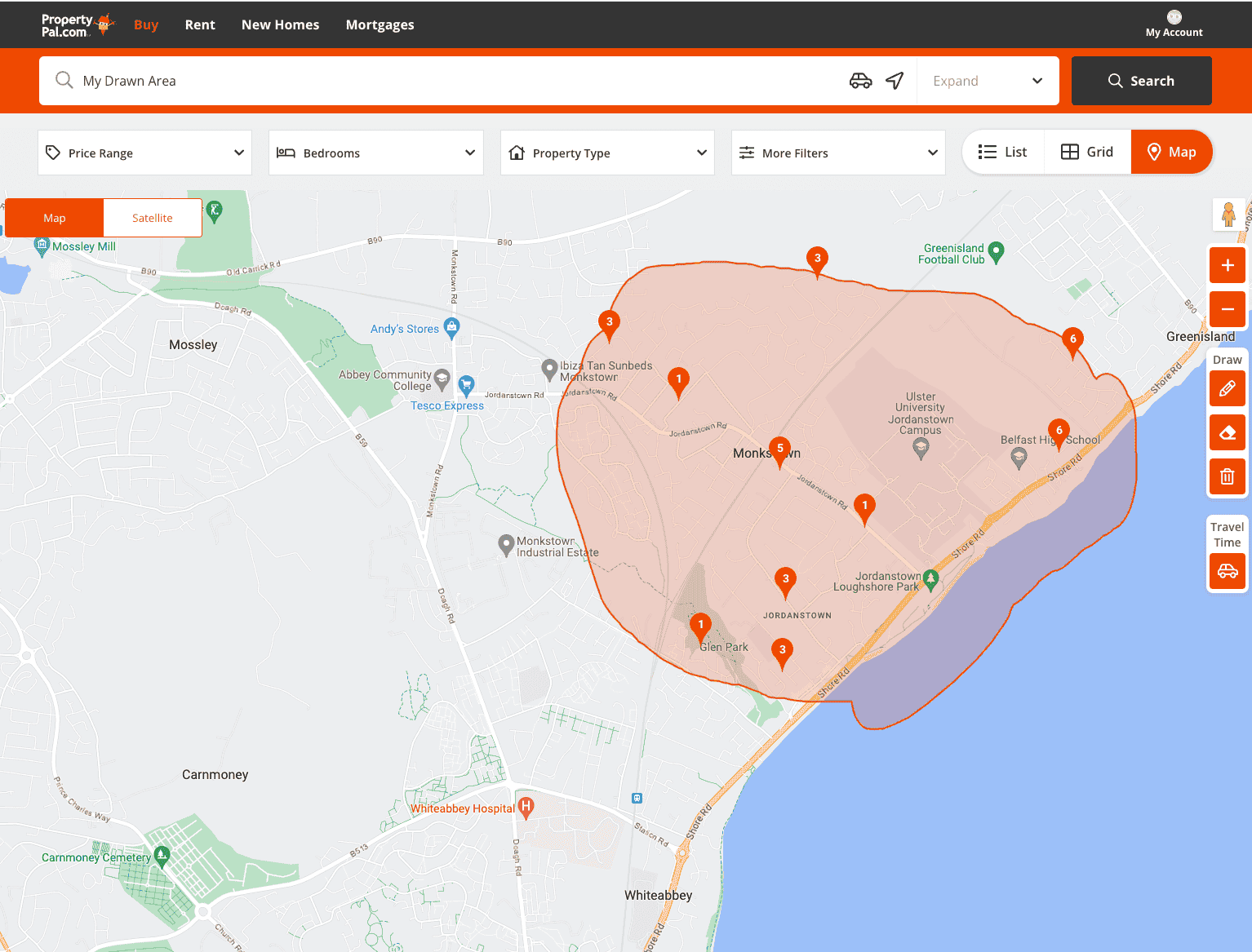
Dont worry if you make a mistake, you can add areas on or erase parts of your drawn area at any time using the tools provided.
To add an area on, simply click on the pencil tool and add an area:
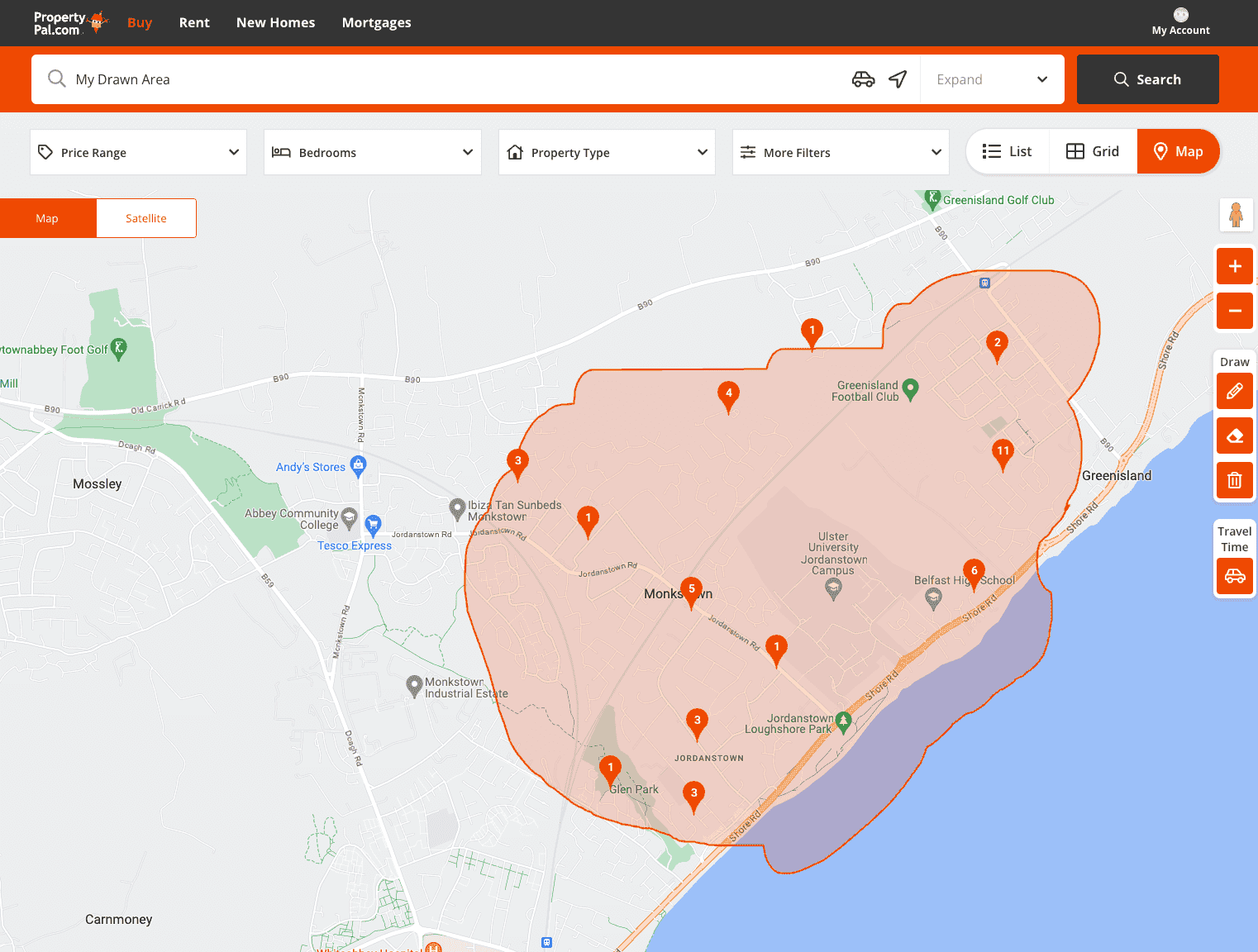
To remove part of an area, you can erase it using the Eraser Tool, and to delete the area completely you can use the Delete Tool.
To view properties within your drawn area, simply click on a property and a small snapshot will open at the bottom of the page:
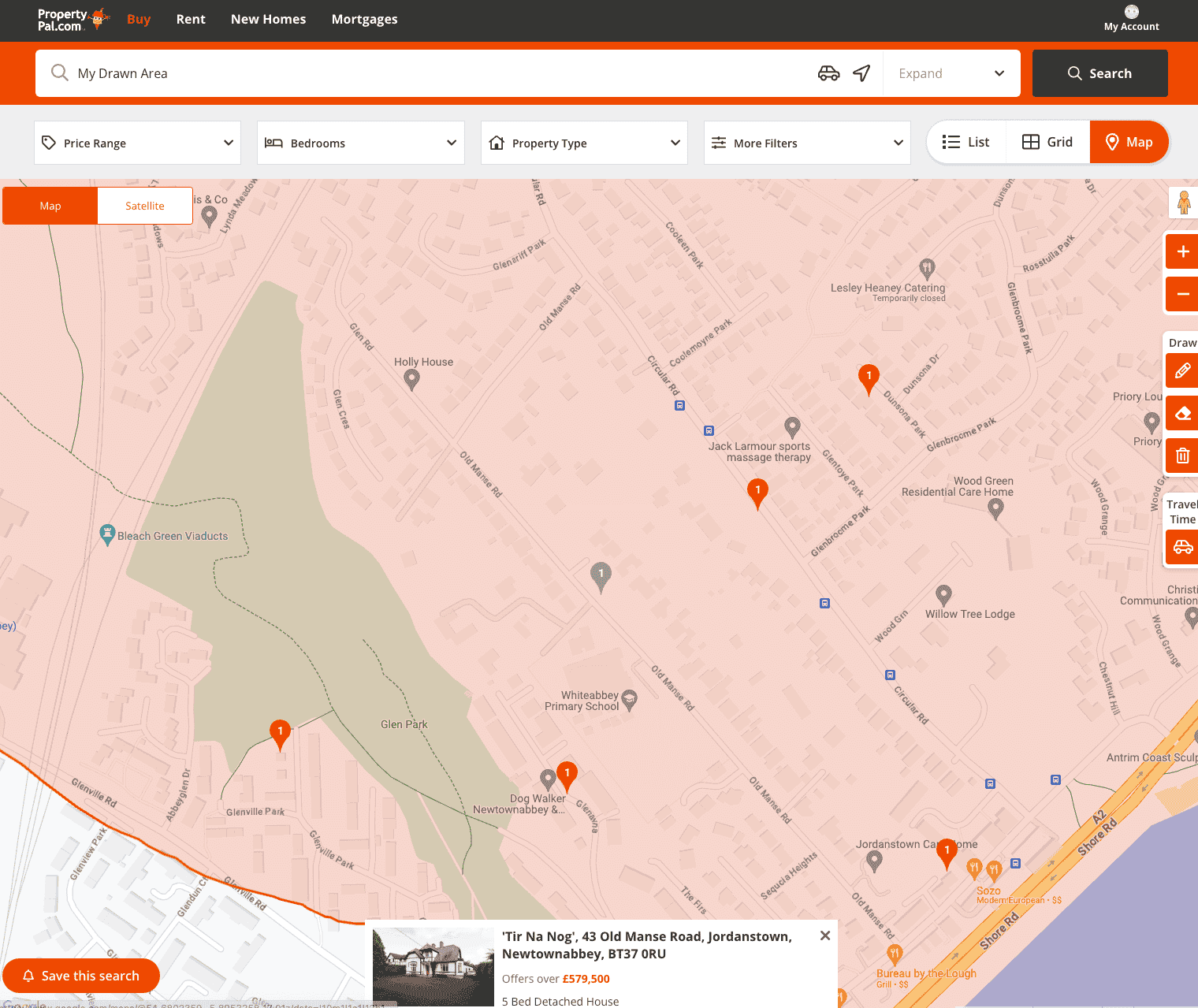
You can then click on this to open the property to view the full details and to make an enquiry.
Other articles in this section
- A member of staff has moved on and no longer works within our company. What do I do?
- A property was advertised on PropertyPal a while ago, can I get the information for this property?
- Can I add a video to my listing on your website? How?
- Can I do bulk replies to enquiries?
- Can I hide the Property Statistics on one of my listings?
- Can I list my property on PropertyPal’s Facebook page?
- Can I see enquiries from my PropertyPal built website?
- Can I set up a feed to upload our properties?
- Can Propertypal.com build my website?
- How can I feature a New Development on PropertyPal?
- How can I list my properties with Propertypal.com?
- How can I list my properties with Propertypal.com?
- How can I pay my invoice?
- How can I see how many views my property has had?
- How do enquiry forms work on my website?
- How do I access my ‘Saved Searches’?
- How do I add a Featured Property/Development on my own Website?
- How do I add a New Development on PropertyPal?
- How do I add a News Article/Blog Post to my Website?
- How do I add a Property to PropertyPal?
- How do I add a Show Home opening time?
- How do I add a Testimonial to my Website?
- How do I add my agency as a Joint Agent on a new development?
- How do I archive a new development?
- How do I archive a property type within a new development?