
Frequently Asked Questions
Find the answers to all things PropertyPal here
- Home
- FAQ Homepage
- New Developments
- How do I edit a New Development?
How do I edit a New Development?
To edit a New Development you first need to check whether the change you would like to make is on the Development Overview (in the New Homes section of the website) or on the Property Types (these show in the Properties For Sale section of the website).
Once you have checked this, please follow the steps below:
1. Login to your PropertyPal account and click on ‘Developments’ at the top of the page.

2. Locate the Development you would like to edit from the Development list.
TO EDIT THE DEVELOPMENT OVERVIEW PAGE
1. Click on ‘More Info’ beside the development name as per the screenshot below:
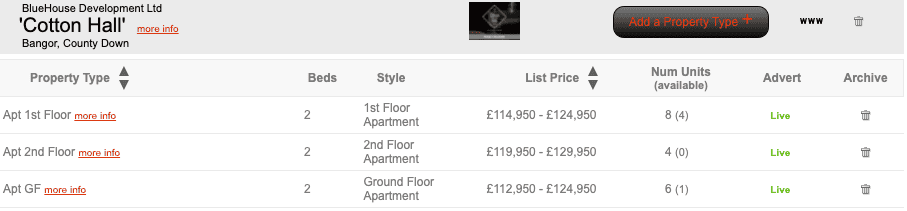
2. Locate the tab with the information you would like to change. Make your changes and click ‘Save’.
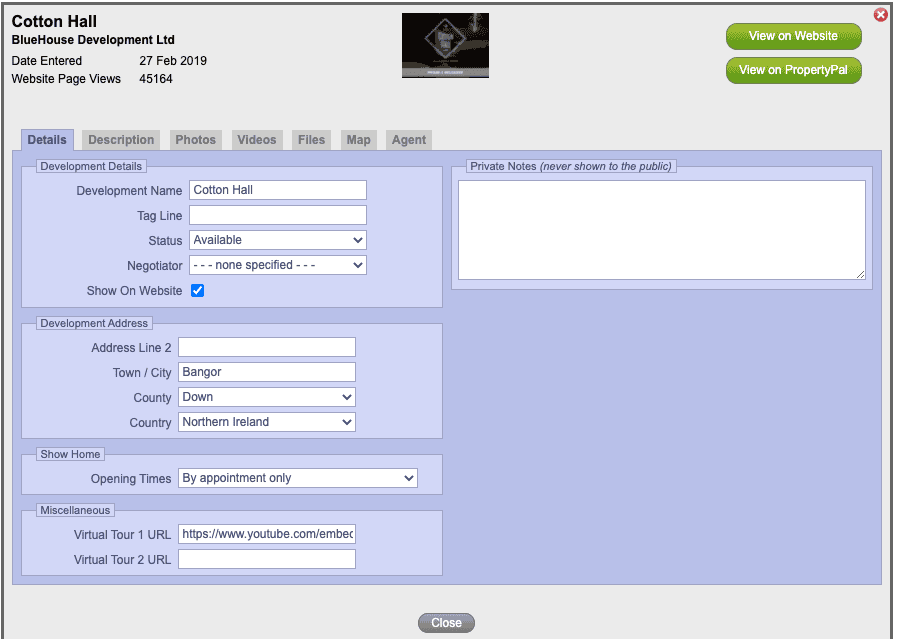
TO EDIT ONE OF THE PROPERTY TYPES OR PRICES
1. Click on ‘More Info’ beside the Property Type name as per the screenshot below:
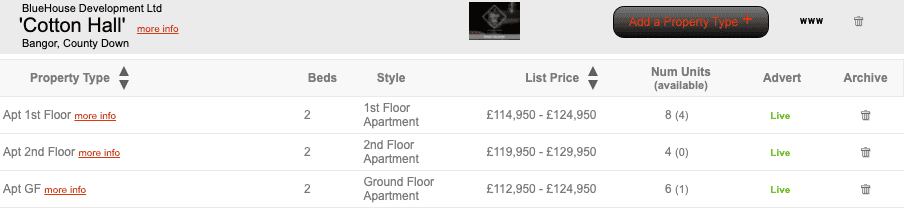
2. Locate the tab with the information you would like to change. Make your changes and click ‘Save’.
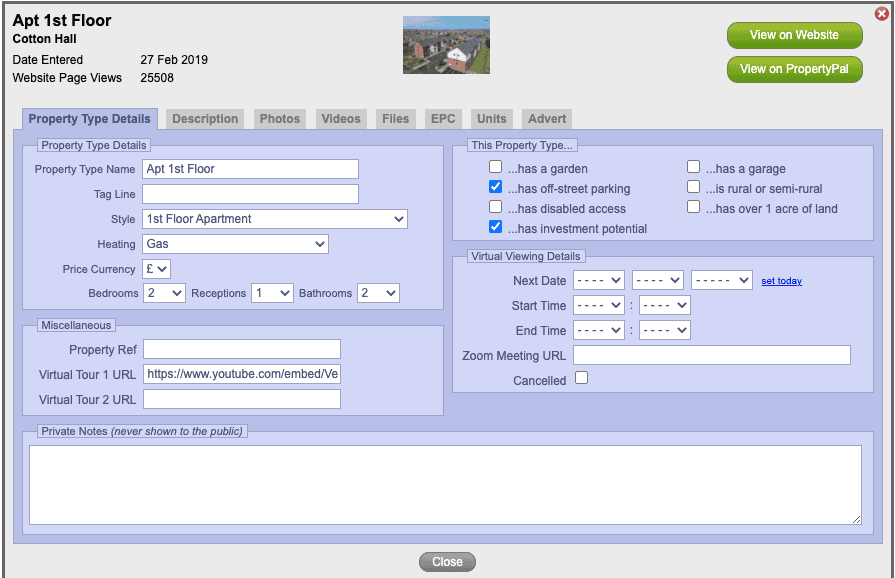
3. To change the pricing that shows on the website, you need to go to the units tab and make your changes within each unit.
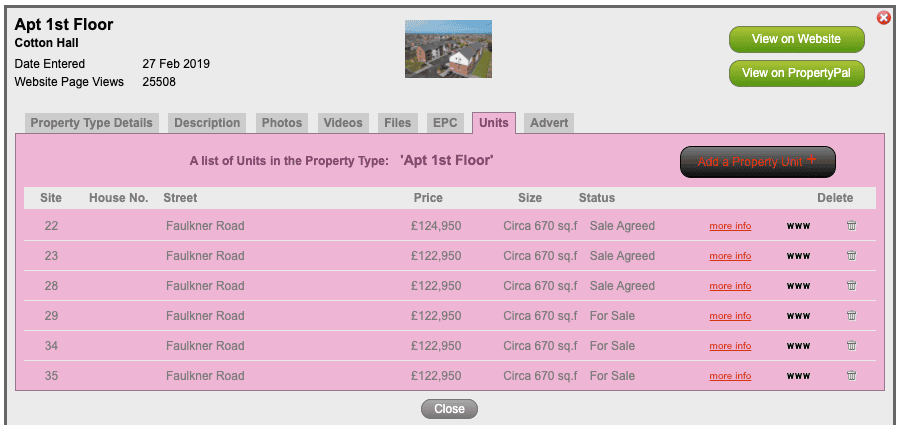
Other articles in this section
- How can I feature a New Development on PropertyPal?
- How do I add a New Development on PropertyPal?
- How do I add a Show Home opening time?
- How do I add my agency as a Joint Agent on a new development?
- How do I archive a new development?
- How do I archive a property type within a new development?
- How do I re-activate an expired Property Type or New Development?
- How do I remove a Joint Agent from a New Development
- I am a Joint Agent on a Development, how do I remove myself from this development?
- I have a new development that I really want to push, can Propertypal.com help me?
- I’ve listed a New Development but it isn’t showing on the site, what do I do?
- The prices on one of my property types are showing incorrectly, how do I fix this?